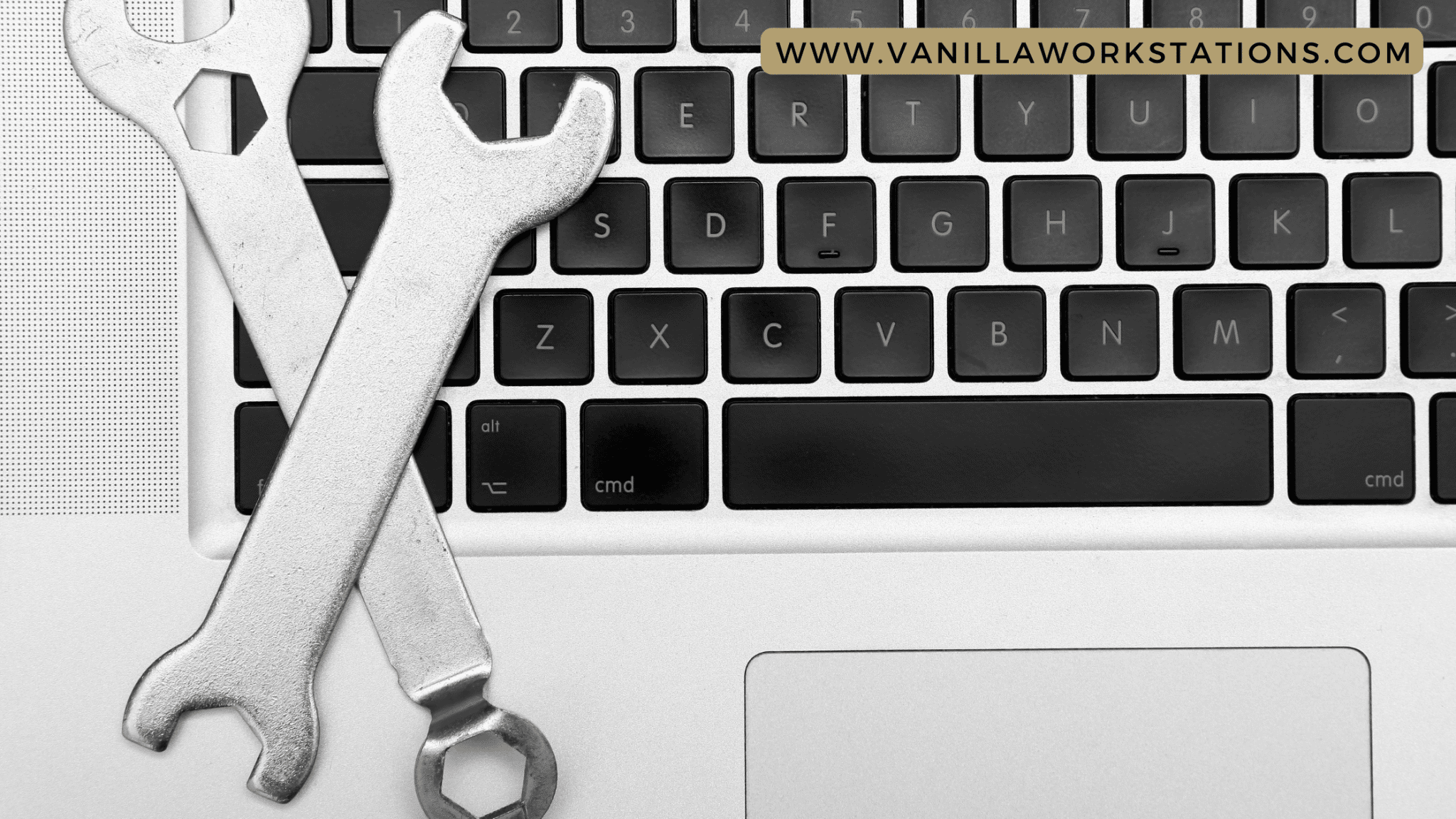
Computers are a staple in most homes and offices these days. We use them for everything from checking emails to completing school assignments. Because we rely on them so heavily, it’s important to keep our computer workstations in good condition by performing regular maintenance.
In this blog post, we will discuss the essential computer workstation maintenance you need to do to keep your machine running smoothly!
1. Clean your computer screen and keyboard with a soft cloth

Over time, dust can accumulate on your computer screen and keyboard, which can lead to problems with the performance of your machine. To avoid this, you should clean your screen and keyboard regularly with a soft cloth.
You’ll want to avoid using harsh cleaning chemicals on your computer screen as they can damage the delicate electronics. Instead, use a soft cloth to gently wipe away any dust or fingerprints. For your keyboard, you can use a slightly dampened cloth to remove any dirt and debris.
Be sure not to spill any liquid on your keyboard as this could cause irreparable damage!
If you have a laptop, you should also clean the trackpad and underside of the device periodically. Dirt and dust can build up over time and cause problems with the touchscreen or other sensitive components.
Cleaning your computer workstations regularly will help keep it in good condition and prevent problems down the road.
2. Keep your software up to date for security and performance enhancements
It’s important to keep your computer’s software up to date for both security and performance reasons. New software updates often include security patches that can protect your machine from malware and other online threats.
In addition, these updates can also improve the performance of your machine by fixing bugs and adding new features.
You should set your computer workstations to install updates automatically so you don’t have to remember to do it yourself. However, if you prefer, you can also manually check for updates on a regular basis.
Keeping your software up-to-date is a crucial part of maintaining your computer workstations.
3. Defragment your hard drive regularly to improve system speed

Fragmented hard drives mean that your computer workstations has to work harder to access the files it needs. This can lead to a decrease in performance, speed, and stability over time. In order to avoid this, you should defragment your hard drive regularly.
You can do this by opening the “Defragment” tool in the ” Accessories” folder of your ” Start” menu. Select the drive you want to defragment and click ” Analyze.” If the tool finds that your drive needs to be defragmented, click ” Defragment.”
Defragmenting your hard drive on a regular basis will help keep your machine running at peak performance.
4. Remove unnecessary files and programs from your computer workstations to free up disk space
Over time, your computer can start to fill up with unnecessary files and programs. This can lead to a decrease in performance as your machine has to search through all of the files to find the ones it needs. In order to free up disk space and improve performance, you should remove any unnecessary files and programs from your computer workstations on a regular basis.
You can do this by opening the “Disk Cleanup” tool in the ” Accessories” folder of your ” Start” menu. Select the drive you want to clean and click ” OK.” The tool will scan your drive for any unnecessary files and give you the option to delete them.
Cleaning up your hard drive regularly will help keep your machine running at top speed.
5. Create restore points on a regular basis in case of system crashes or other emergencies
A restore point is a saved copy of your computer workstations system files. If your system crashes or you accidentally delete an important file, you can use a restore point to restore your machine to a previous state.
You should create a restore point on a regular basis in case of emergencies. You can do this by opening the “System Properties” dialog box and clicking on the “System Protection” tab. Click “Create” and enter a description for the restore point.
Creating restore points regularly will help you recover from any problems that may occur with your machine.
6. Back up your data regularly to protect against loss or corruption

Backing up your data is one of the most important steps you can take to protect your computer workstations. If your hard drive crashes or your machine is lost or stolen, you will lose all of your data unless you have a backup.
You should back up your data on a regular basis to an external hard drive or cloud storage service. Cloud storage can be used to automatically back up your data on a schedule while an external hard drive can be used to create manual backups.
Backing up your data regularly will help ensure that you don’t lose any important files in the event of a disaster.
Maintaining your computer workstations is essential to keeping them running at peak performance. By following these simple tips, you can avoid common issues and keep your machine in good condition. Taking care of your computer workstations will help you avoid costly repairs and downtime. This way you can focus on the work and tasks that you need to accomplish without worrying about your computer breaking down at any moment.
About Vanilla Workstations
Vanilla Workstations is committed to making affordable technology accessible to school districts in America. Our computers are engineered for students and for education spaces. To know more about our services, contact us here or call (888) 779-1972. Go for reliability, go for Vanilla Workstations.
